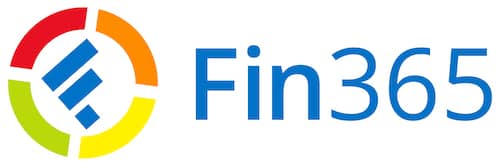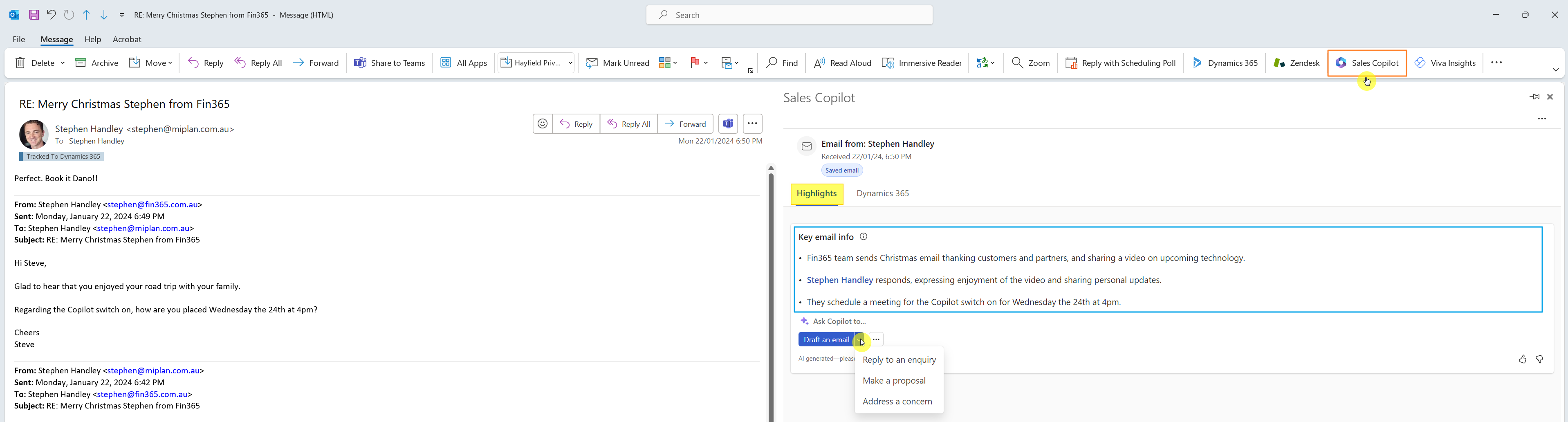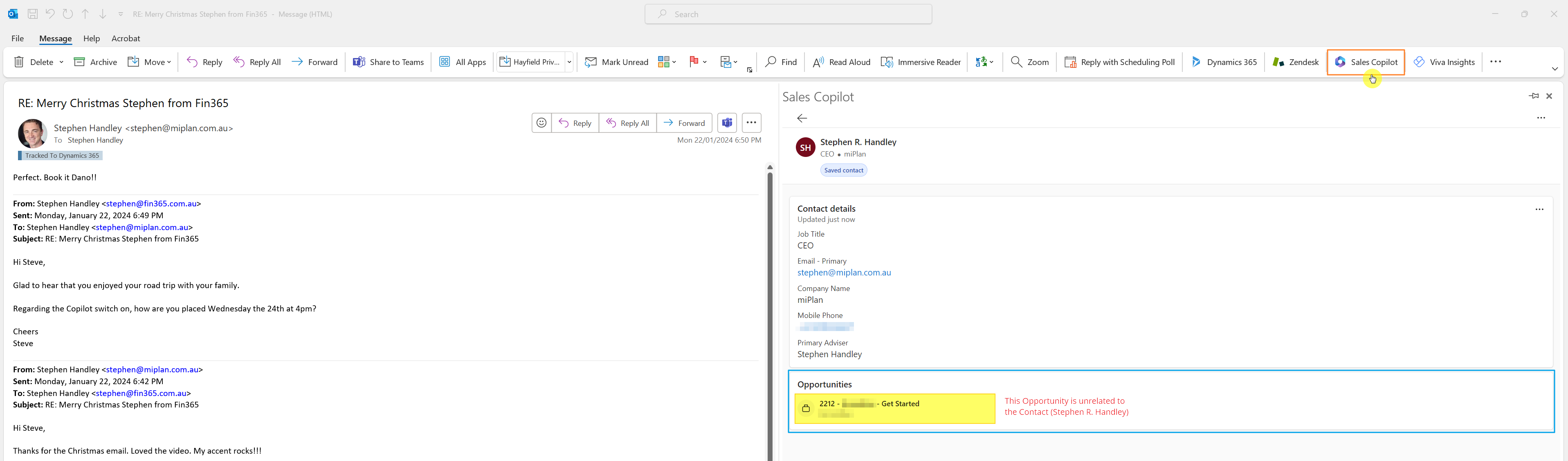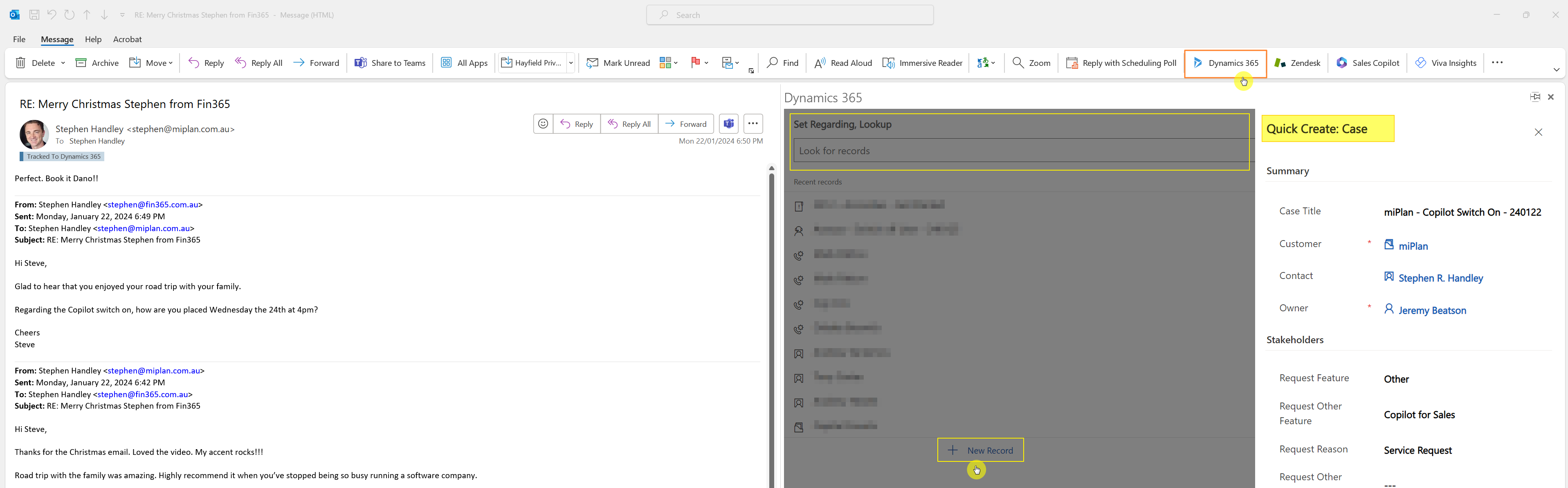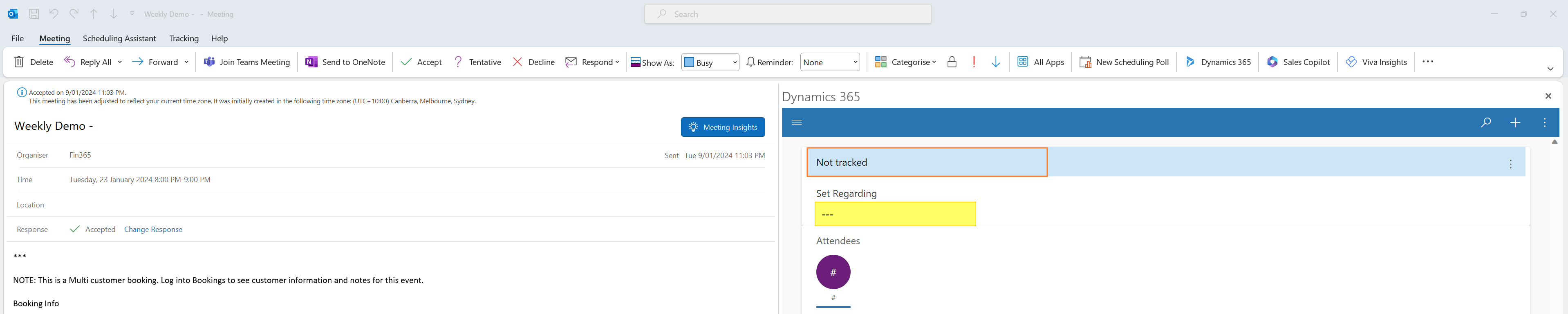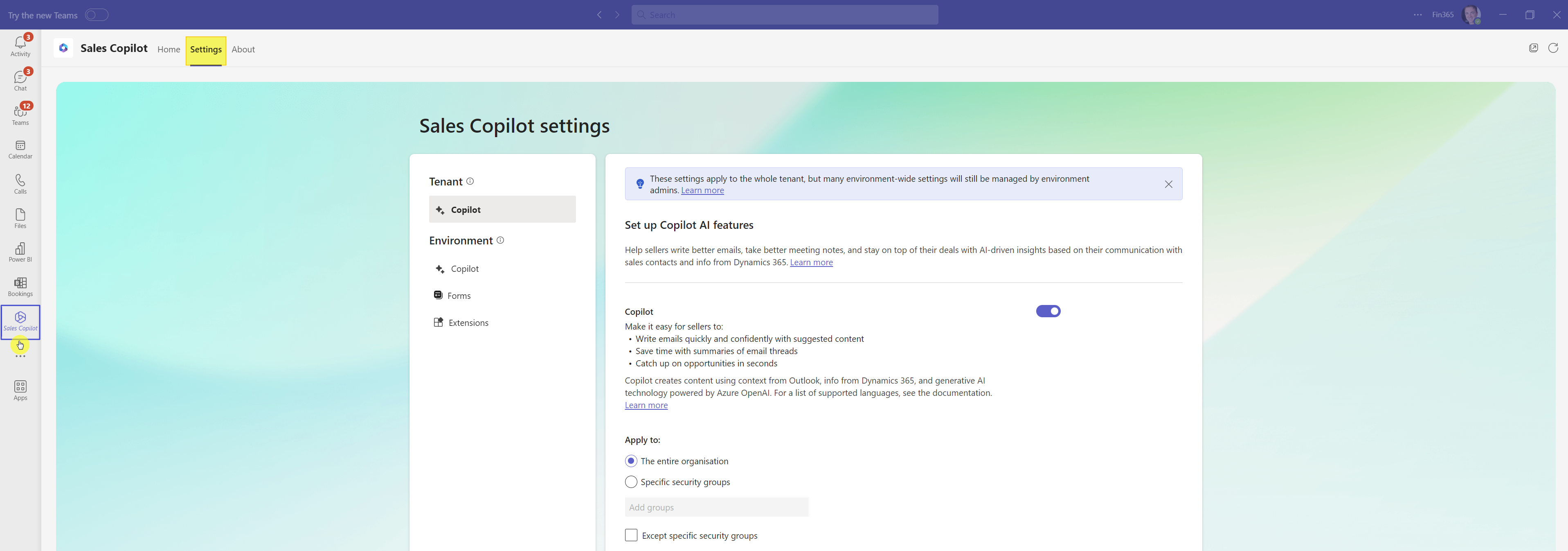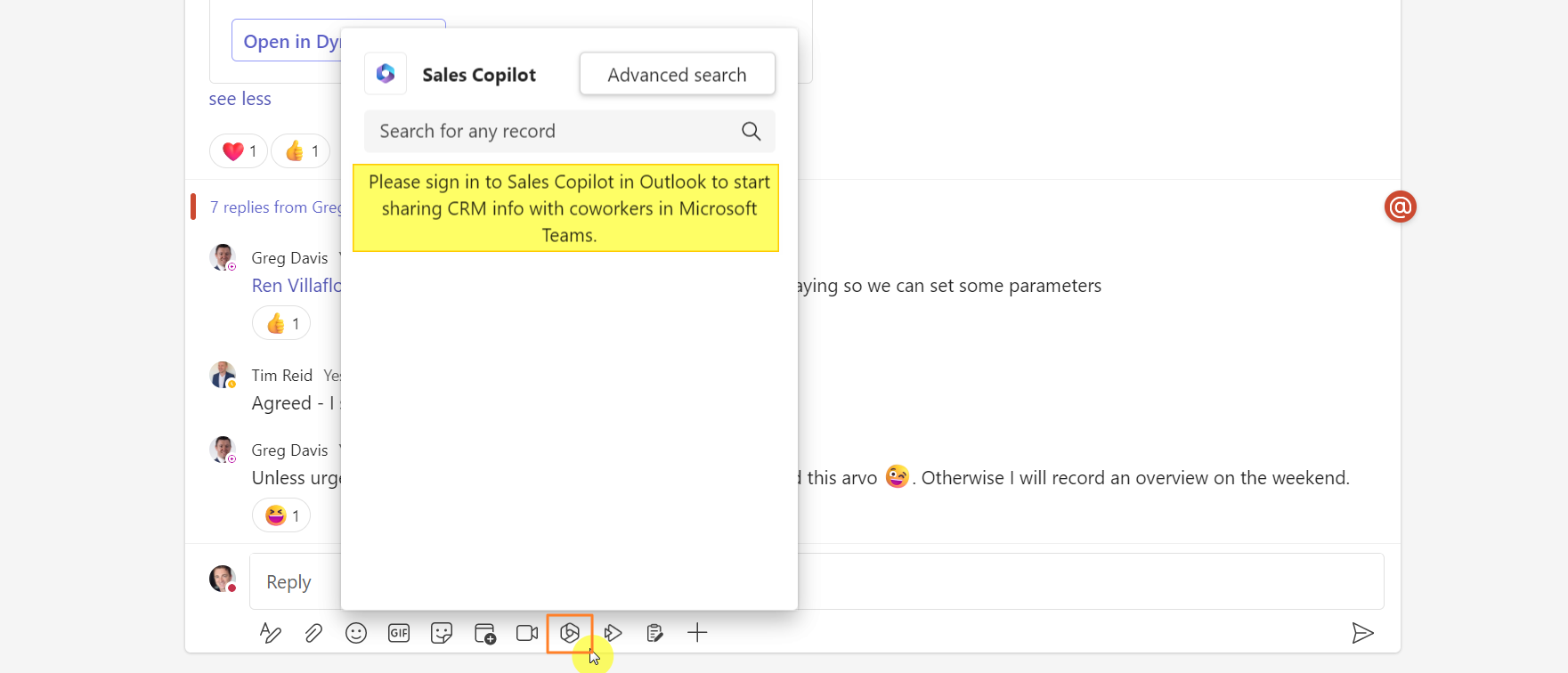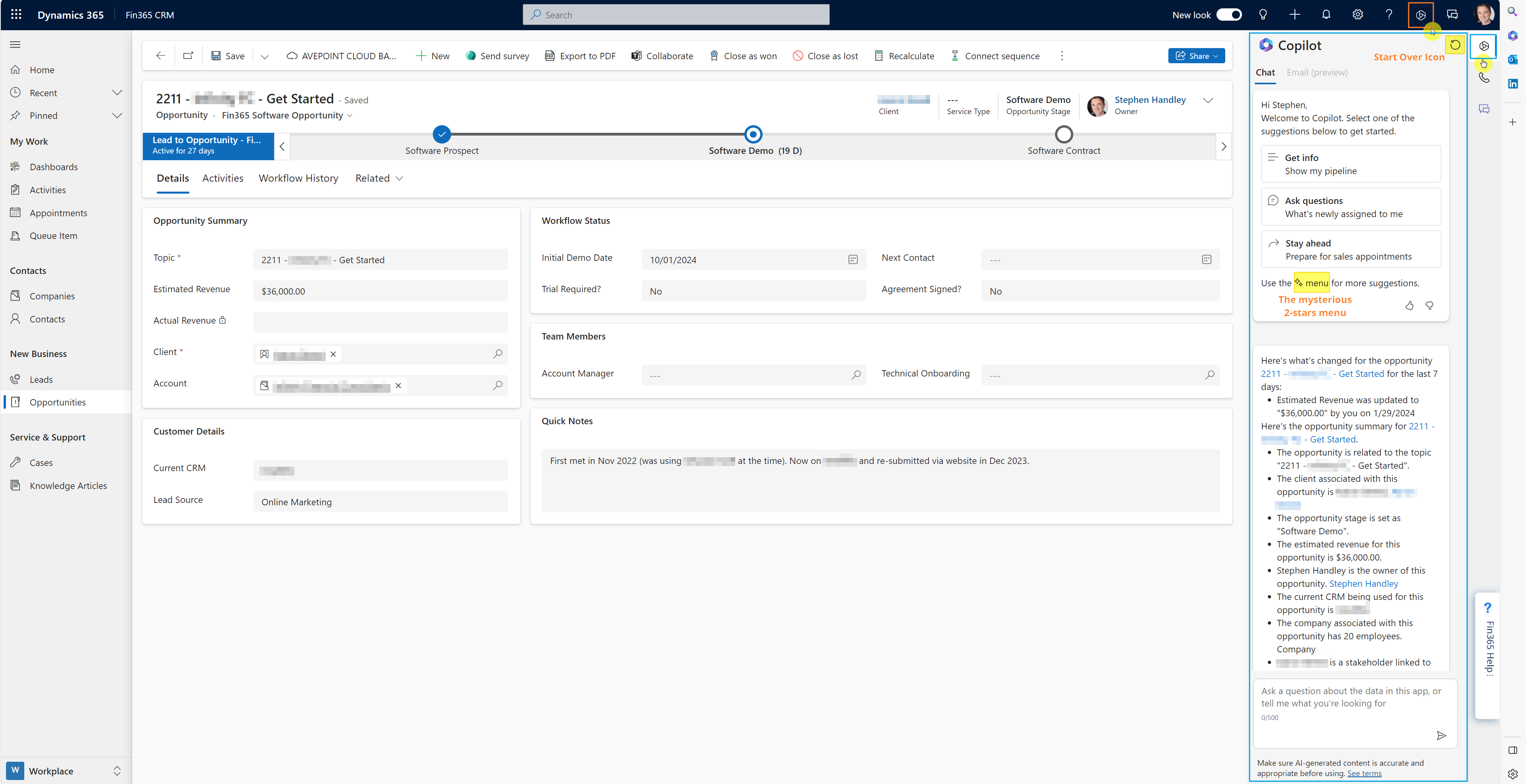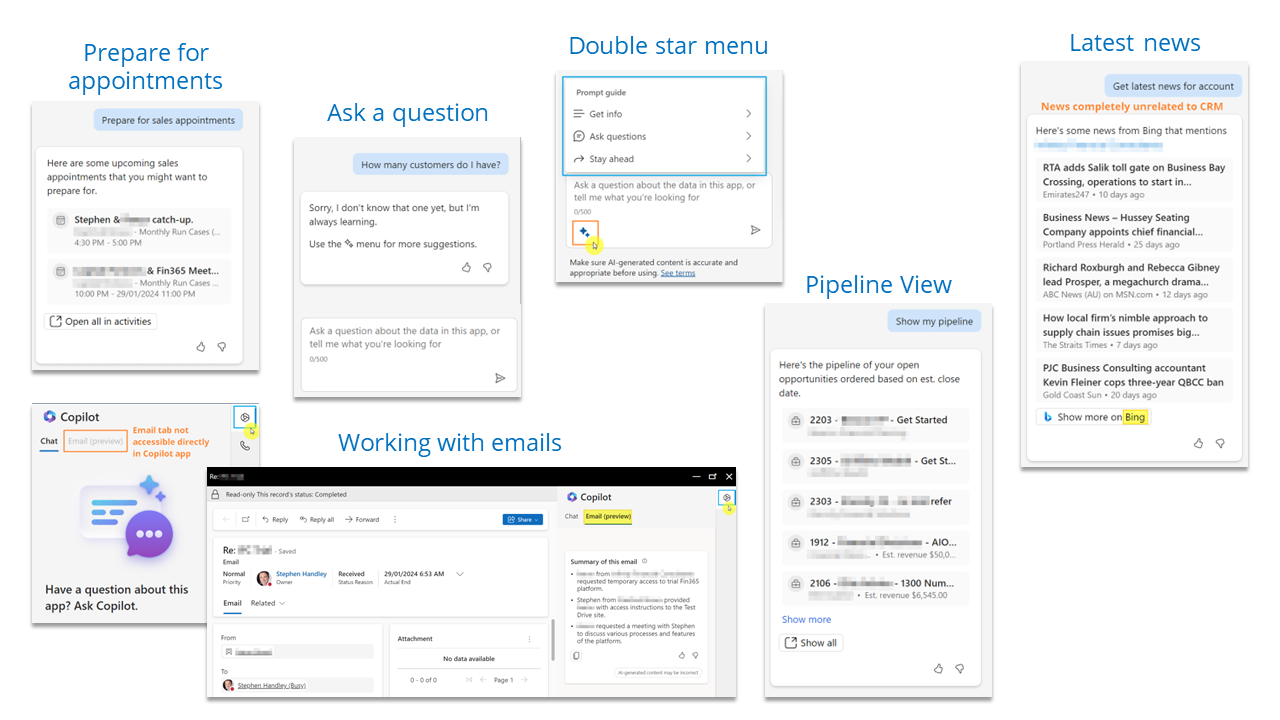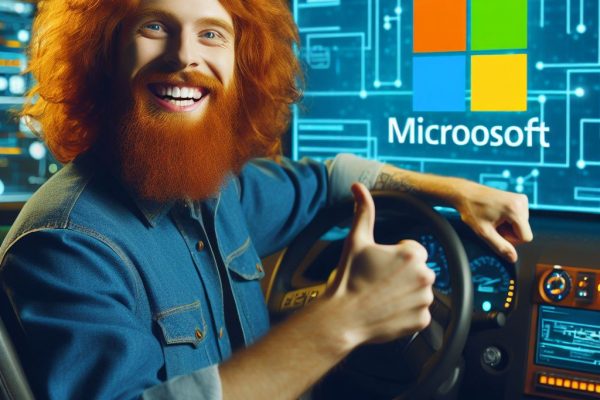This post is the one of a series of follow-ups to our Demystifying Microsoft Copilot(s) post, which provided a general overview and assessment of Microsoft’s Copilot technologies.
Give the wide variety of Copilots, we thought it would be helpful to provide some specific feedback on each individual Copilot application and its functions.
In this post we take a loot at Microsoft Copilot for Sales.
Microsoft Copilot for Sales
Originally launched as Viva Sales in late 2022, Microsoft Copilot for Sales is a role-specific Copilot that bridges a customer’s CRM and the Microsoft 365 productivity tools used by staff focused on generating new business.
Is it already available?
Yes, Microsoft Copilot for Sales is generally available and can be accessed in Dynamics CRM, Outlook and Teams. Installation instructions can be found here.
Does it cost anything?
Yes. Microsoft Copilot for Sales is included with Microsoft Dynamics CRM Sales Enterprise and Premium licences or can be licensed individually for use with other CRM’s such as Salesforce. Further detail about licensing requirements can be found here.
How is it useful?
Given the multiple ways to access Copilot for Sales and the broad range of features, I think the answer to this question will vary greatly depending upon each user’s role and how they currently use the applications in which Sales Copilot resides. For a visual summary of the various features I recommend this video from Lisa Crosbie.
Sales Copilot in Outlook
The Sales Copilot add-in for Outlook gives users the ability to:
View a summary of an email thread and draft emails.
The email summary feature (also included with Copilot for Customer Service) is surprisingly accurate and very useful, especially for long threads. At this stage I’m less convinced that using Copilot to draft emails will deliver significant benefit. The generated emails (as expected) feel impersonal and always (in my experience) require some finessing. Based on multiple tests, by the time AI generated the email and I applied my edits, I could have just as easily written the email from scratch. That said, my typing speed/accuracy is likely above average so others may find this feature more valuable.
Sales Copilot in Outlook – Email summaries
Connect emails & appointments to CRM and view/edit related CRM data.
In my experience users prefer to be shown one way of performing a given task. Unfortunately, Microsoft has a long history of providing many ways to achieve the same outcome, which leads to confusion and a prolonged learning curve. Therefore, when assessing how helpful it is, and whether I’d recommend Fin365 customers start using it, I’m comparing it to the capabilities already offered in the Microsoft Dynamics 365 App for Outlook.
After running through several common scenarios, my assessment is that Sales Copilot needs more work before I would stop using the existing Dynamics App. While it includes a lot of the same functionality (e.g. editing a CRM record directly within the App), I found the following limitations/issues:
- Copilot showed incorrect relationships with other CRM records. E.g. in the screen shot below the Opportunity supposedly related to the Stephen R. Handley Contact record is for a completely different Contact/Company.
Sales Copilot in Outlook – Incorrect related records
- It is not currently possible to create new CRM records (e.g. a Lead, Opportunity or Case) and attach the email/appointment. I make use of this functionality daily in the Dynamics App. It’s a really efficient way to kick off a new business process from directly within Outlook.
Sales Copilot in Outlook – Create new CRM record
- Changes to related CRM records take a while to propagate. For example, after disconnecting (removing) an Appointment record from the CRM using the Dynamics App, Copilot continued to display the connection until I manually disconnected within Copilot, at which point it recognised that the Appointment no longer existed. This “caching” delay could lead to confusion for users.
Dynamics App for Outlook – Appointment not tracked
Sales Copilot in Outlook – Incorrect tracked status
Sales Copilot in Teams
Prior to penning this post, I’d not really explored Sales Copilot in Teams. Unfortunately, I didn’t get very far when I tried.
Sales Copilot Settings
First stop on the trail of exploration was the main Sales Copilot App on the Teams sidebar which, at this point in time, is nothing more than the home of Sales Copilot Global Settings. Why Microsoft chose to host the settings here and not in the Microsoft 365 Admin area is confusing. I’ve yet to check which Users can actually access these settings, but I’m assuming it’s only those with Administrator privileges.
For those who are using Sales Copilot withing Dynamics CRM, there are also some CRM specific settings hosted inside the Sales Hub app.
Sales Copilot in Teams – Main app settings
Sales Copilot in Chat
Next up I tried to share CRM data in a Chat with others. Similar to my comments earlier about the Outlook experience, this functionality is already available (and works well) with the Dynamics 365 App for Teams. Unfortunately, attempting to accomplish the Task using Sales Copilot in Teams I got an error message asking me to sign into Sales Copilot in Outlook which, as is evident from previous screen shots, was already the case. A quick online search didn’t provide any clues so (for now) I’m definitely parking Sales Copilot Teams App in the “not fully baked” basket.
Sales Copilot in Teams – Sharing CRM content
Sales Copilot in Microsoft Dynamics CRM
As anyone who’s attended one of our demos knows, the core of Fin365’s software is a heavily customised version of Microsoft Dynamics CRM, which means all our customers will automatically get access to Copilot for Sales and Customer Service.
As Microsoft Partners, we usually get access to these tools in advance, which gives us the opportunity to put them through their paces and figure out how they can best be applied to add value.
Given the potential Copilot has to dramatically improve the efficiency and ease with which our customers interact with CRM and their data, it was with great enthusiasm that I commenced the “unboxing”. As can be seen in the details below, there was a lot to unpack and, I suspect, some of what I experienced was part of the learning curve. That said, my overall assessment of Copilot for Sales, as it sits today, is that the net benefit for those in the middle of the bell curve will be marginal. The tech enthusiasts who are more curious and willing to persevere will derive greater value, while those at the opposite end of the curve will be confused and frustrated that it’s not delivering them to the promised land.
Sales Copilot in Dynamics CRM
What I like
- The Show my pipeline is a nice quick way to see a list of currently open Opportunities.
- What changed since I last logged in? provides a nice summary of changes made to the record and gives me a helpful link to the Audit History.
- Show my unanswered emails gives me a quick list of customer related emails waiting on a response, which much easier than trying to look back through my bloated Outlook Inbox.
What needs work
- The Opportunity Summary is OK but doesn’t tell me anything more than what I can quickly disseminate from the Opportunity form.
- Prepare for upcoming appointments only shows me a subset of today’s appointments, none of which are relevant to the Opportunity record I’m viewing. When I open the full list of activities, the filtering is set to only show me the same 3 appointments and when I change the filtering and select a new appointment, I see now option to prepare for that appointment.
- The Get Latest News for account may be helpful when you’re dealing with enterprise customers, but it’s all but useless for the small to mid-sized business customers, especially given it uses Bing Search, which to this day can’t even find me Microsoft related content as well as Google.
- The “2 stars menu” that supposedly offers me more suggestions on how to interact with Copilot is more elusive than the Scarlet Pimpernel.
- The Copilot app history can feel cluttered very quickly (especially during the exploration stage). There is a Start Over icon that clears the history, but after that you need a full browser refresh for Copilot to be ready to use again. You also need to navigate away from the current record and come back to it for Copilot to provide a new summary.
- The Email (currently in preview mode) tab is greyed out in the main app, making it appear to be not available. It needs to be accessed directly from an email record. However, at this stage the functionality is limited to a summary of the email. It doesn’t include the ability to ask Copilot to draft an email.
Sales Copilot in Dynamics CRM
Related resources
Read the precursor to this article, Demystifying Microsoft Copilot(s), here.
For a preview of the new Sales Copilot features included in 2024 Wave 1 release cycle watch this video
For anyone interested in diving more deeply into the technical aspects of AI, there are plenty of free online resources such as this lecture series from MIT.
Another great way to keep up to date with all things Microsoft is Lisa Crosbie’s YouTube channel, which is filled with tutorials and reviews on Dynamics 365, Power Apps, Power Automate, Power Virtual Agents, Microsoft Teams, and Microsoft Office applications.
And of course, at any point feel free to reach out to Fin365, if you’d like to discuss how we can help navigate this brave, but exciting, new world.